Now You Present on Tech Blog and looking for solution - How To Fix?
DNS_PROBE_FINISHED_BAD_CONFIG
error in Window or Mac Browsers ( Chrome , firefox , safari etc ) actually this one error pause you from your work or stop you from accessing Web Pages such as Google.com, Gmail.com , Facebook.com etc.
Dont Worrie About any thing Becuase This is an Internet Connection Error and is shown in Browser. why i am posting this article becuase now a days everyone facing this problem/error. so thats why below i am going to tell you How to Solve - Resolve Or Fix Dns Error.
Method 1: Flushing DNS
Through This we will Flushing DNS to Solve Error Code: DNS PROBE FINISHED BAD CONFIG. This will Most Probably Solve the issue if the Problem is in your DNS Cache.
Follow below Steps.
- Open Command prompt.
- Type “ipconfig /flushdns” without " Quotes and hit Enter.
- You can see your dns is succuessfully Flushed.
- Open your Browser and see All is Done.
- Alternatively instead of ipconfig /flushdns you can also type “netsh winsock reset catalog”
Method 2: Tweaking DNS Settings
- Right Click on Network icon in taskbar
- click on Open Network and Sharing Center.
- find and Click Change Adapter Settings.
- Right Click on Active Connection and select Properties.
- Now look for Internet Protocol Version 4 (TCP/IPv4),
- Double Click on it to open its Properties.
- Click on Use the Following DNS Server Addresses and Type in 8.8.8.8 in Preferred DNS Server and 8.8.4.4 in Alternate DNS Server then click OK like shown in Below Picture.
Method 3: Renew or Release Ip Address.
If above both two methods did not work properly so use this one i am pretty sure this Method work for you, through this method you will be releasing your ip address and then renewing it again. If the error problem is with your IP address so use this one because this method should work for you. Just Follow the Below Steps.
- Open Command Prompt ( CMD )
- Type in ipconfig /release then hit enter.
- Now again type in ipconfig /renew and hit enter. This will Renew your IP address.
- All Is Done .. Now Check " DNS PROBE FINISHED BAD CONFIG" error fixed now.

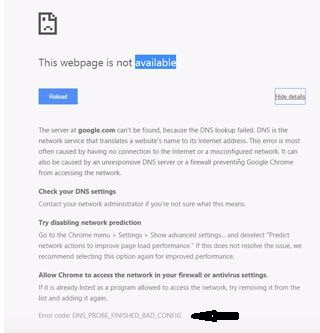
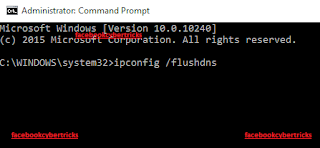


0 comments:
Post a Comment